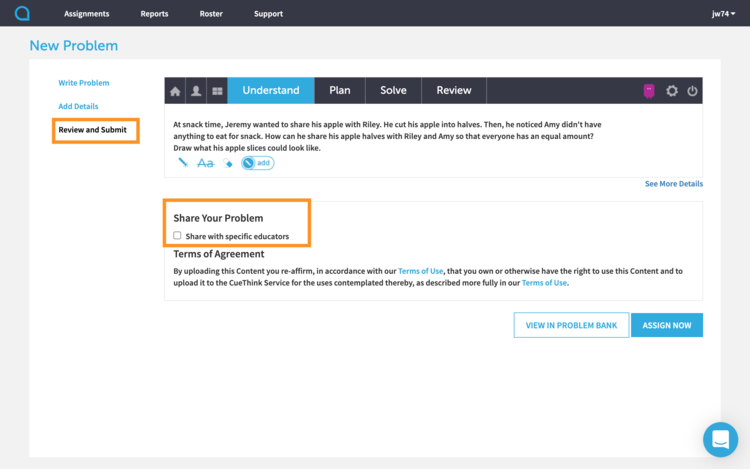Supporting Teacher Collaboration
One of the things I loved most about teaching was the opportunity to collaborate closely with my grade level team and math coach to plan instruction. It alleviated the time poverty I felt by sharing the load. The quality of my lessons improved for my students because of our collaborative thinking.
When it comes to planning deep, rich, problem-solving experiences for students, it can feel time consuming to select a “just right” problem, all on your own. Within CueThink, there are three tools that can support teacher collaboration to share the work of planning instruction.
Join a class
You can join multiple CueThink classes as a co-teacher to assign a problem to another class or subgroup of students. Whether you create a problem, or find one from the CueThink Problem Bank, you’ll be able to assign that problem directly to the students of another class.
Steps to use this tool
Go to Roster > Classes in Educator Mode.
In the bottom left corner, select Join Class.
Enter the class invitation code of the class you want to join. Class codes are found underneath the name of each class.
Share a problem
When you create an original problem, you can easily share the problem* with colleagues. In order to adhere to copyright requirements, you are only allowed to share original work, and not publisher sourced content. To share the load of creating problems in CueThink using your curriculum, use the Join Class feature to assign the problem directly to another teacher’s class.
Steps to use this tool
Go to Assignments > New Problem to create an original problem.
In the Review and Submit step, you’ll see the option to Share Your Problem.
Enter another teacher’s CueThink username or email address and select Add. You’ll see their name appear with a checkmark.
Select Share Problem. The other teacher will immediately see the problem in the Shared Problem folder of their Problem Bank page.
* With purchase of a school or district license. Basic teacher licenses must include Data Analysis Tools add-on
Clone a problem
If you need to create different levels of a problem to provide differentiation, you can clone the problem to modify it. You can clone any problem shared with you, created by you, or from the CueThink Problem Bank.
Share the work load! Create one alternate version of the problem and have a colleague create a second version. Then, share the differentiated versions with each other using Share a Problem or Join a Class features.
Steps to use this tool
Go to Assignments > Problem Bank in Educator Mode.
Select CueThink Problems, My Problems or Shared Problems to find the problem you want to clone.
Select the problem and in the Details pane, you’ll see the option to Clone the problem.
Follow the 3-step process to modify the problem. You’ll be able to save it or assign the cloned problem immediately to students.